Removing Printers on Mac OS X
- Click on the Apple menu and choose System Preferences.
- Click the Printers & Scanners icon.
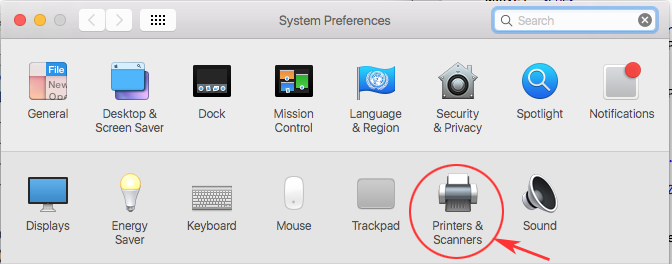
- Click on the printer you wish to remove.
- Click on the "-" icon on the bottom left side of the window to remove a printer. You may need to click the lock (bottom left corner) before the - sign is available.
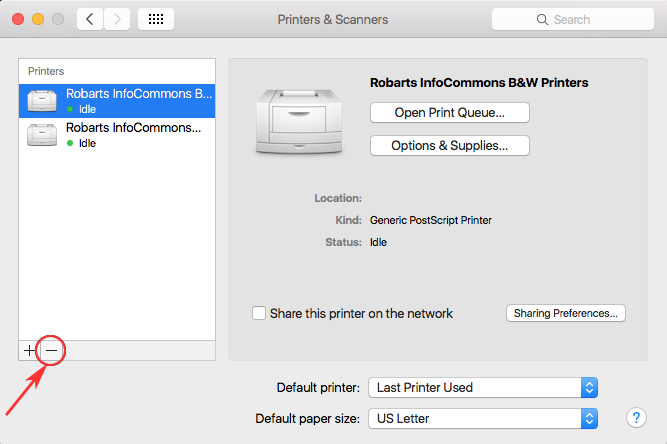
- When prompted to delete the printer, select Yes.
Install a Printer:
For instructions on how to install a Mac printer please see Wireless printing for Mac OS X .
Wireless Printing at University of Toronto Mississauga
Wireless printing is available at UTM. For instructions and printer locations, please visit Printing and UTM MobilePrint.
Wireless Printing at University of Toronto Scarborough
Wireless printing is available at UTSC. For instructions and printer locations, please visit UTSC: Printing.