Wireless printing for Linux
You must be connected to the U of T wireless network when you print your documents. There are a wide varieties of Linux distributions. We will use Ubuntu 10.04 in demonstrating how to add a printer for wireless printing.
Configure a new printer:
- Click on the System menu and choose Administration.
- Select Printing.
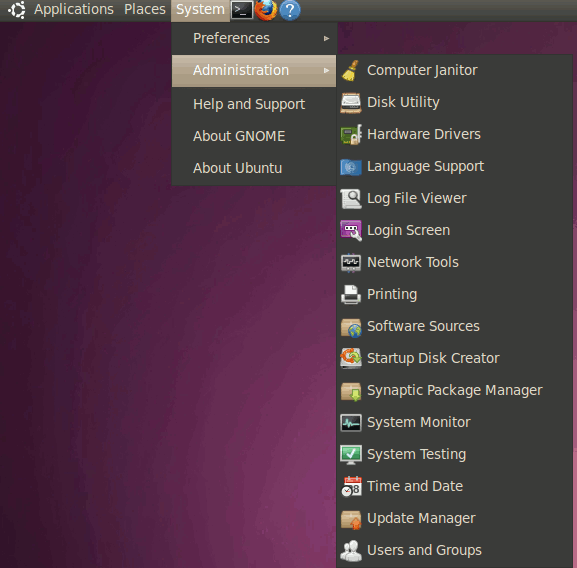
- Click on the "+ Add" icon on the toolbar to add a new printer.
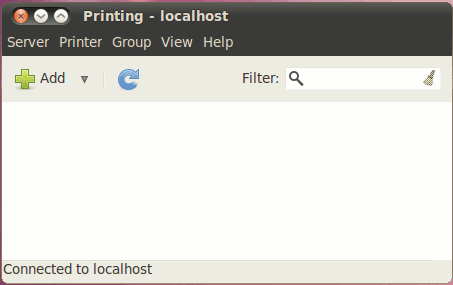
- In the New Printer window, expand Network Printer and select LPD/LPR Host or Printer.
Type in:
- Host: printhere.utoronto.ca
Now type in the Queue of the printer you wish to add. The list is as follows:
Name Queue Duplexing Printer Model Athletic Centre Colour Printer AC-Colour Yes (Generic PostScript Printer) Bora Laskin (Law) Library B&W Printer BL-BW Yes (Generic PCL 5 Printer) Chemistry Library Printer CL-BW Yes (Generic PostScript Printer) CIRHR Lab (Rm105) Printer CIRHR-BW Yes (Generic PostScript Printer) Emmanuel Library B&W Printer EM-BW Yes (Generic PostScript Printer) Engineering Library B&W Printer EN-BW Yes (Generic PostScript Printer) Gerstein Library B&W Printers GE-BW Yes (Generic PostScript Printer) Gerstein Library Colour Printer GE-Colour no (Generic PostScript Printer) Graham Library B&W Printer GR-BW Yes (Generic PostScript Printer) Graham Library Colour Printer GR-Colour no (Generic PostScript Printer) iSchool Inforum B&W Printer IS-BW Yes (Generic PostScript Printer) iSchool Inforum Colour Printer IS-Colour no (Generic PostScript Printer) Ivey Library B&W Printer IV-BW Yes (Generic PCL 5 Printer) Kelly Library B&W Printer KE-BW Yes (Generic PostScript Printer) Kelly Library Colour Printer KE-Colour no (Generic PostScript Printer) Milt Harris (Rotman) Library B&W Printer MH-BW Yes (Generic PostScript Printer) Music Library B&W Printer MU-BW Yes (Generic PCL 6 Printer) Noranda Library B&W Printer NO-BW Yes (Generic PostScript Printer) OISE Library B&W Printer OL-BW Yes (Generic PostScript Printer) Pratt Library B&W Printer PR-BW Yes (Generic PostScript Printer) Pratt Library Colour Printer PR-Colour Yes (Generic PostScript Printer) Rehabilitation Sciences Computer Lab B&W Printer RH-BW Yes (Generic PCL 5 Printer) Robarts East Asian Library B&W Printers EA-BW Yes (Generic PostScript Printer) Robarts InfoCommons B&W Printers IC-BW Yes (Generic PostScript Printer) Robarts InfoCommons Colour Printer IC-Colour no (Generic PostScript Printer) Robarts Media Commons B&W Printer MC-BW yes (Generic PostScript Printer) Robarts Photocopiers RO-MFU yes (Generic PCL 5 Printer) University College Commuter Student Centre B&W Printer UC-CSC-BW Yes (Generic PCL 6 Printer) University College Library B&W Printer UC-LIB-BW Yes (Generic PCL 6 Printer)
- Host: printhere.utoronto.ca
- Click Forward to enter the configuration.
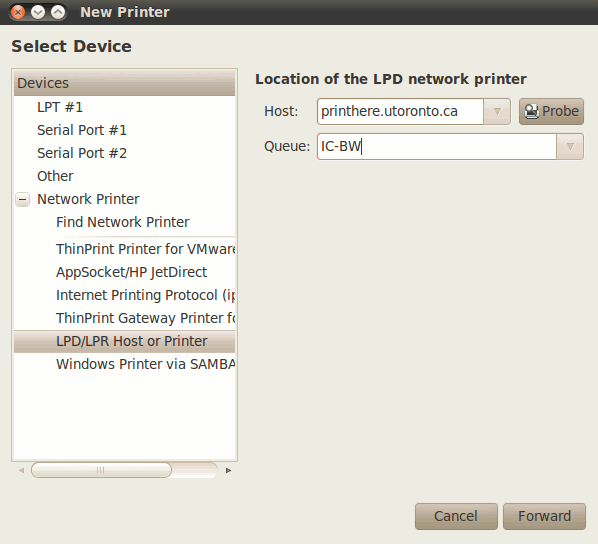
- A Searching for drivers windows will appear. Allow it to complete its search.
- In the next window, choose Select printer from database, and select Generic. Click Forward.
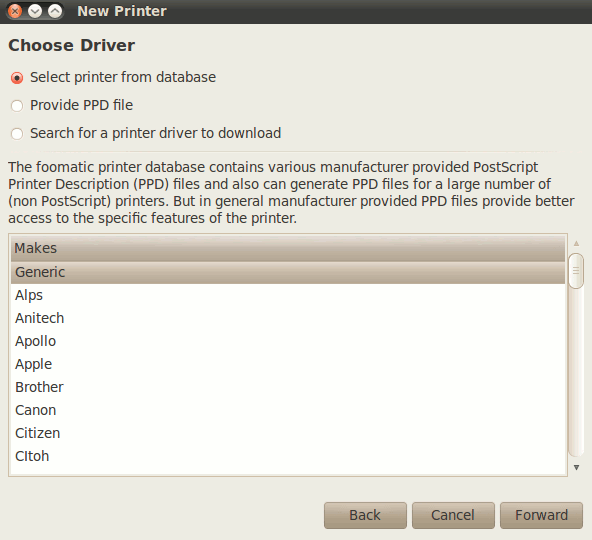
- In the Choose Driver window, choose PostScript Printer in the left pane, and then select Generic PostScript Printer [en] (recommended) in the right pane. Click Forward.
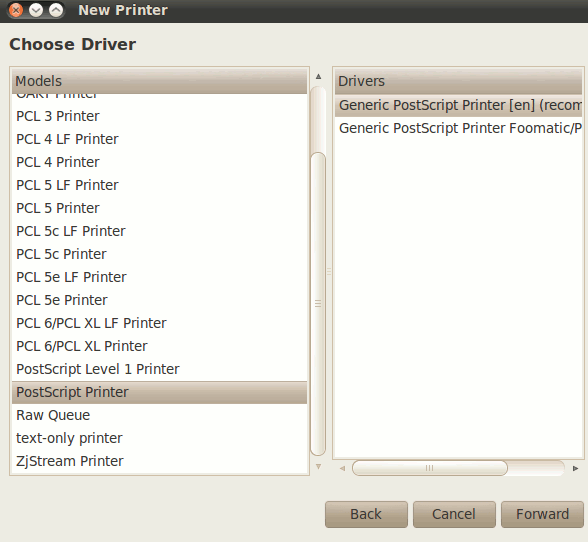
- In the Describe Printer windows, enter the name of the printer that was selected in step 4 into the Printer Name (no spaces) and Description box.
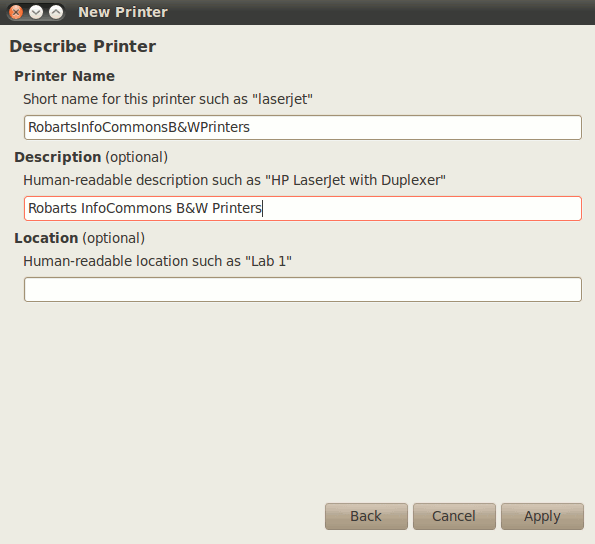
- Click Apply and when prompted to print a test page select no.
- Close the Printer list window.
Additional Information
Technically, you only need an Internet connection—it doesn't have to be wireless. For example, you could install this software on your desktop computer in residence (which is connected directly, via a cable, to the Internet). You could then print a document to, say, a selected printer in Robarts Library, and walk over to retrieve the output.
Jobs that are not printed two hours after submission will be deleted from the print queues.
For additional questions please visit the Information Commons Help Desk knowlegebase article Questions in Wireless Printing.