Removing Printers on Windows 7 / 8 / 10
- Go to the Control Panel.
- Find and open the Printers control panel item (may be Printers or Devices and Printers depending on the operating system).
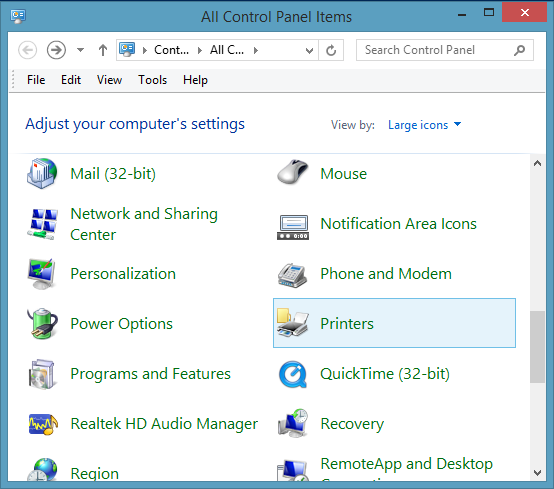
- Select the printer you wish to remove.
- Press the Delete key on the keyboard.
- When prompted to delete the printer, select Yes.
Install a Printer:
For instructions on how to install a printer, see the Wireless Printing for Windows page.
Wireless Printing at University of Toronto Mississauga
Wireless printing is available at UTM. For instructions and printer locations, please visit Printing and UTM MobilePrint.
Wireless Printing at University of Toronto Scarborough
Wireless printing is available at UTSC. For instructions and printer locations, please visit UTSC: Printing.